Setting up the tax code list
Before you are able to set up an accounts list in your MYOB software, you first need to set up the tax codes
that you will use when setting up your accounts.
This topic shows you how to:
This is required to set up your tax code list
so it is ready to use in setting up your accounts list.
Open the Tax Code List window
The first step is to open the tax code list. From the menu bar select Lists then Tax Codes.
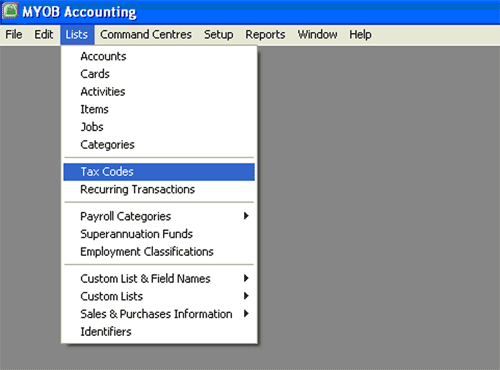
This opens the following Tax Code List window where you can add, delete or modify an existing tax code.
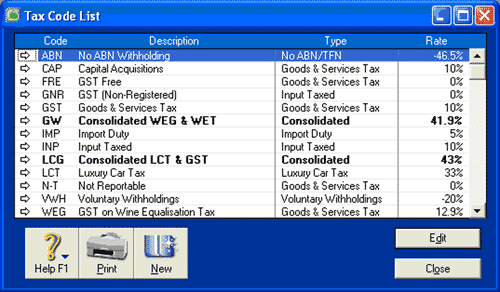
Adding a tax code

To add a tax code, select the New icon at the bottom of the Tax Code List window. This opens
the Tax Code Information window.
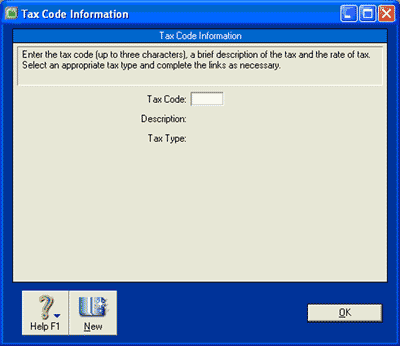
Enter a tax code (maximum three characters) into the Tax Code field. Notice that you can not yet enter a description or
tax type. To reveal those fields, press <Tab> on your keyboard.
The following fields then appear.
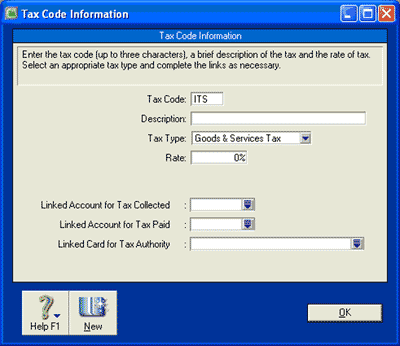

Helpful Hint!
If you are completing our software practice set
you are not required to select anything for the Linked Card for Tax Authority field.
You are now able to:
- type in the description of the tax code
- select the tax type
- enter the tax rate for that tax
- select the linked account for the tax collected
- select the linked account for the tax paid and
- select the linked card for tax authority if you
have set up a card for the appropriate taxation authority.
Check you have entered the correct information and click OK to save that tax code.
Notice that your MYOB software updates the Tax Code List to include the new tax code you have just
created.
Deleting a tax code
To delete a tax code, in the Tax Code List select the tax code you wish to delete by clicking
on it to highlight it. Then, from the menu bar select Edit then Delete Tax Code.
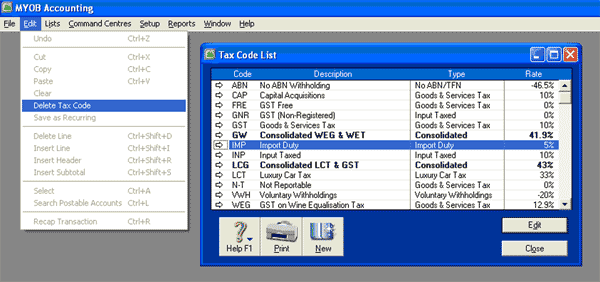
The tax code is then deleted and disappears from the Tax Code List window.
Having trouble deleting a tax code?
Certain tax codes in your MYOB software are set up as consolidated tax codes. Consolidated tax codes are
tax codes comprised of two or more individual tax codes. For example, you may see a consolidated tax code
called Consolidated LCT & GST like in the illustration below.
This is a consolidated tax codes comprised
of the two individual tax codes, Luxury Car Tax (LCT) and Goods & Services Tax (GST)
If you try to delete an individual tax code that is used in a consolidated tax code, such as the Luxury
Car Tax code illustrated below,
your MYOB software will prompt you with the following message:
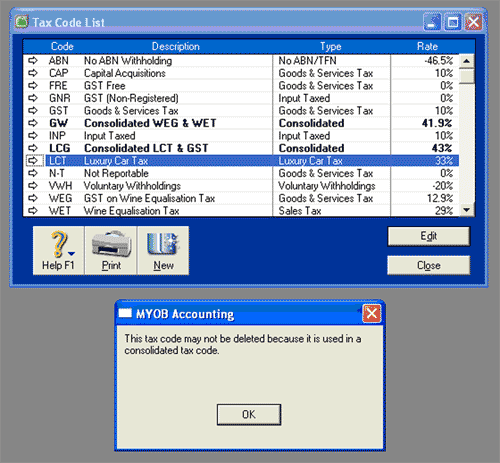
To be able to delete this individual tax code, you must first delete the consolidated tax code
(Consolidated LCT & GST) and then you will be able to delete the individual tax code (Luxury Car Tax).
Modifying an existing tax code
To modify an existing tax code, highlight that tax code in the Tax Code List window and click Edit.
Alternatively, double click the name of the tax code you wish to amend to open the Tax Code Information
window for that tax code. Enter the changes you wish to make to that tax code and
click OK to save your changes.
Return to the top