Payroll setup information
Before you are able to enter information about individual employees,
you first need to set up basic information that applies to all of the
employees in your business. This set up process will save you time
when entering employee details because you do not have to repeatedly enter the same
information for the majority
of the employees of your business.
To set up your payroll in your MYOB software, you need to open the
Payroll Easy Setup Assistant. To open this assistant, from the menu bar select
Setup then Easy Setup Assistant.
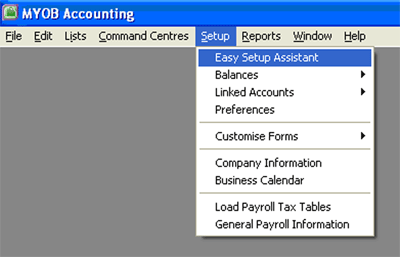
This displays the Easy Setup Assistant window where you can set up different sections of your MYOB software.
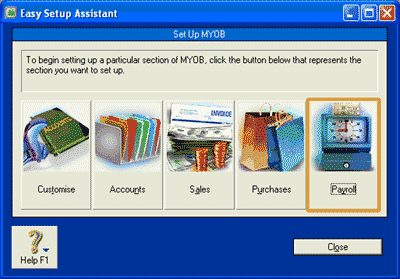
Click the Payroll icon to open the Payroll Easy Setup Assistant.
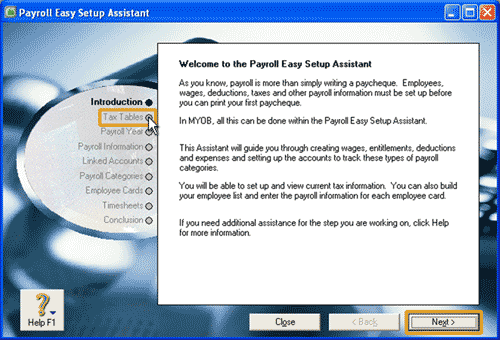

Helpful Hint!
If you are completing our software practice set,
you are asked not to click the Check for Updates icon.
The first step you must complete before you are able to access any other step in the
Payroll Easy Setup Assistant is to load your tax tables into your MYOB software. To do this, either select
Tax Tables in the navigation list or click Next. This will take you to the 'Load payroll tax tables
into your company file' window. Click the Load Tax Tables icon. Once the tax tables have been loaded,
the 'Load payroll tax tables into your company file' window displays the creation date of the
tax tables that you are to use.
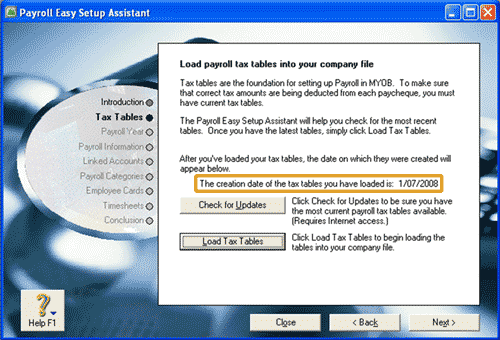
Once the tax tables have been loaded into your MYOB software you are then able to complete the rest of the Payroll
Easy Setup Assistant.
You navigate through this assistant by either clicking the Next button or selecting the
appropriate item from the list.
Warning! You need to be careful when using this assistant, because some information can not be
changed once you have clicked through the assistant. For example, you are required to enter your
current payroll year, which is the year in which your payroll period ends (if the payroll period spans more
than one calendar year). When you click Next, you are presented with the 'Confirm your payroll year' window.
Once you press the Next icon, you will not be able to go back and change your payroll year. So be very
careful and double check your inputs before continuing to the next window in this assistant.
Note that the first six items in the list are where you enter general payroll information.
The Employee Cards item is were you enter the details of the employees of your business.
Rather than read about the Payroll Easy Setup Assistant, the best way to
learn about the options available is to open your MYOB software and have a look at them yourself! Using the
sample company, Clearwater Pty Ltd, follow the directions above to open the Payroll Easy Setup Assistant.
Then click through the first six windows of this assistant, taking note of the information that
is able to be changed within each field, as well as the items that are unable
to be changed.
After you have entered the payroll setup information that applies to all of your employees,
you are ready to complete the Payroll Easy Setup Assistant by adding the details of
your employees into your MYOB software. Read the Add an employee topic
in the Setup section of this learning centre to find out how!
Return to the top