Entering opening balances into the accounts
If you are converting your existing accounting records from another accounting system into
your MYOB software for the first time, after setting up your accounts list you will need to enter the
opening balances of the accounts into your MYOB software. This topic shows you how!
Hopefully you have just followed the instructions on modifying the accounts list
found in this learning centre. If so, you should have open the 'Enter your opening balances' window
in the Accounts Easy Setup Assistant. If not, make sure you have modified the accounts list
to suit your business. Then, open the Accounts Easy Setup Assistant and select
Opening Balances from the navigation list on the left hand side.
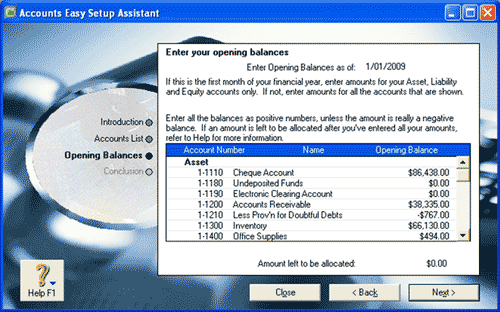

Helpful Hint!
If you are completing our software practice set,
all account balances should be entered as positive numbers with the exception
of the following three accounts, whose balances should be entered as negative numbers:
- Less Prov'n for Doubtful Debts
- Property & Equipment Accum Dep
- GST Paid
To enter the opening balances of your accounts into your MYOB software, use your trial balance to enter the
account balance of each account into the Opening Balance column.
Note that you should enter all numbers as
positive numbers except if the balance of the account is a non-normal balance. For example, if
the GST Paid account is classified as a liability account (remembering that liability accounts
have normal credit balances), then if the balance of that account is a debit, then the amount should
be entered as a negative number. You will know that you have entered the account balances correctly when
the amount left to be allocated is $0.00. Ensure that this is the case before continuing!
Note that only detail accounts are shown in the 'Enter your opening balances' window. This is because
transactions (and therefore opening balances) can only be allocated to detail, not header accounts.
Once you have correctly entered the opening balances of your accounts, click Next. You
will see the following window.
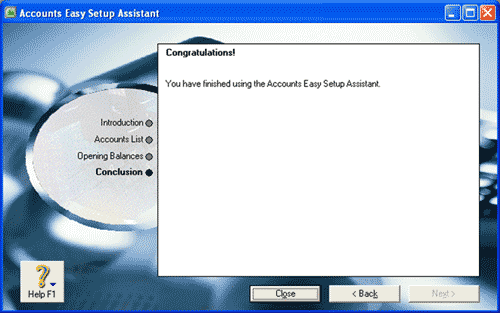
You have now completed the Accounts Easy Setup Assistant and finished setting
up your accounts list. You can now close the Accounts Easy Setup Assistant.
Return to the top