Entering information into your MYOB software
There are many ways to enter information into your MYOB software. Now that you are familiar with the main
window and parts common to many windows in your MYOB software, let's learn how
to you use the mouse and keyboard to perform the following activities:
Move the cursor forward and backward

Helpful Hint!
If you are completing our software practice set
and find you are unable to use the mouse to move the cursor out of a field, try using the Tab key!
In addition to using the mouse to move the cursor from one field to another, you can use the keyboard
to move the cursor forward and backward in your MYOB software. Many accountants prefer to use the keyboard
because it causes the cursor to move consecutively through all of the fields in a window. Users
are therefore less likely to make mistakes or omit details when entering information into your MYOB software.
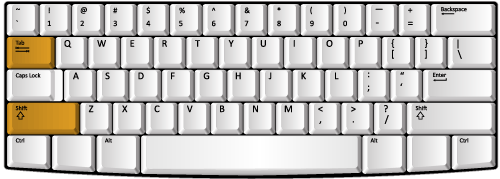
If you already have your MYOB software open in your computer, let's open a window and
practice using your keyboard to move the cursor through different fields:
- To move the cursor to the immediate field in a
window, press <Tab>.
- To return to the previous field, hold down the <Shift> key
and press <Tab>.
When you open a window in your MYOB software, some fields may have a search icon next to them
such as the Customer field in the screenshot below. To enter information
into those fields, you must select a record from the Select from List window that appears when you
click the search icon.
An example of a window that includes a search icon
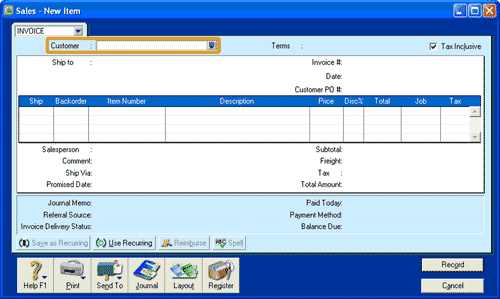
An example of a Select from List window
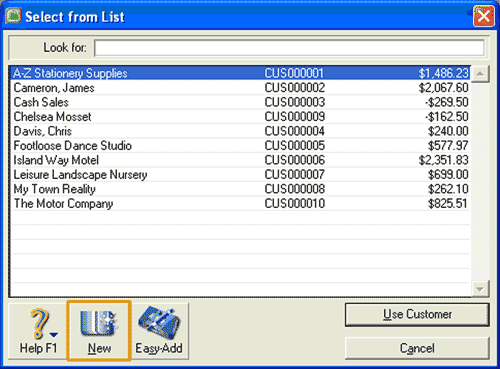
Those records that appear in the Select from List window are records that
have previously been created in your MYOB software. If the record that you need to enter does not appear in the
Select from List window, it means that you have not set up that record and need to do so before
you can continue recording information in that window. You can use the New icon provided in the
Select from List window to add the record before continuing to enter the remaining information
into the original window.
Where a search icon appears in a window, sometimes you
will not be able to enter any information into that window until you have selected a record
using the search icon.
So, all records must be created
before they can be selected in a field with a search icon. You will learn how to create records in
later sections of this Learning Centre. For now, just be aware that in the
fields that have a search icon, you can only select a record from the Select from List window
that appears when you select the search icon.
Special information about entering information into windows in your MYOB software
When you first open a window in your MYOB software, certain fields may initially be hidden. In order to display those fields,
you may need to enter information into the window before your MYOB software displays the hidden fields. There are two ways
this may be done:
- Pressing the Tab key to display a field
- Completing a field to display another field
Read on to find out how to reveal the hidden fields!
Pressing the Tab key to display a field
Sometimes when you are presented with a window in your MYOB software in which you need to enter information, not all
fields that you need to use are initially displayed. You may need to enter some information into one field and
then press <Tab> or
<Enter> on your keyboard. This then displays the hidden fields where you can enter
the remaining required information.
For example, the screenshot below shows one field in which to enter the Item Number.
Note that there is no field below the Item Number field.
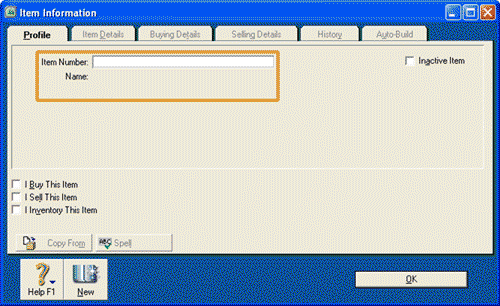
Once the Item Number has been recorded, you must press <Tab>
on your keyboard. Doing so displays the hidden field, which in
the screenshot below is the Name field.
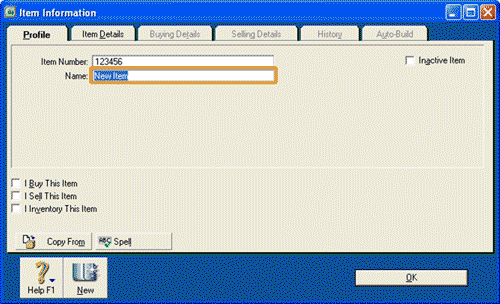
Completing a field to display another field
Sometimes, just the process of completing a field will display another field. Notice in the screenshot below
that there are no fields next to the 'I Buy This Item' list.
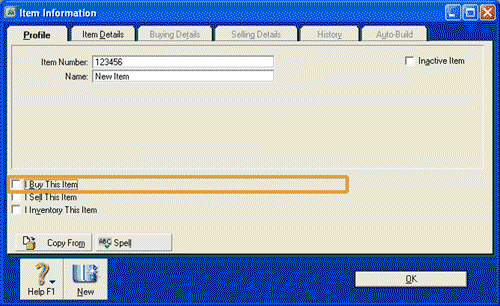
Once the 'I Buy This Item' box is ticked your MYOB software automatically displays another field as
shown in the following screenshot:
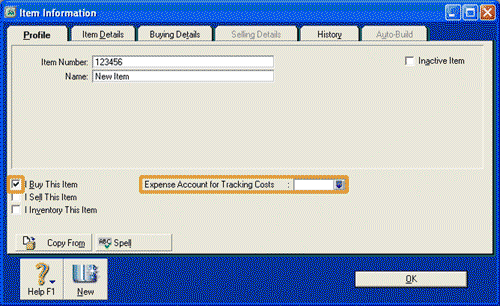 Return to the top
Return to the top