Back up your company files
An important procedure when using any computer software package is to back up your data on
a regular basis. This topic shows you how to back up your company files just in case
you ever need to recover your work.
Helpful Hint!
It is good practice to back up your company files on a regular basis so that you do not
accidentally lose your work in case disaster strikes unexpectedly. While you are able to back up
your company files to the same computer where you store your main company file, there is still a risk that
you could lose all of your work if anything should happen to that computer.
Instead, it is highly recommended that you back up your files to an external storage device such as a
USB flash drive to help minimise the risk of losing all of your data.
To back up your company files, from the main menu bar select File, then Back Up
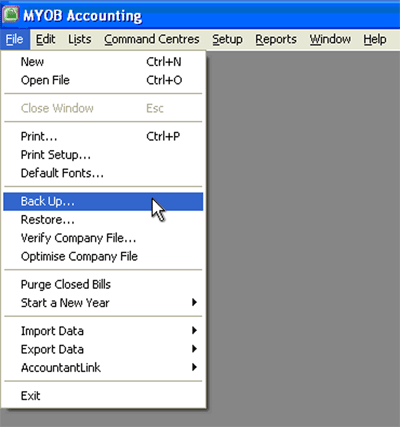
This opens the MYOB Company File Backup window as shown below.
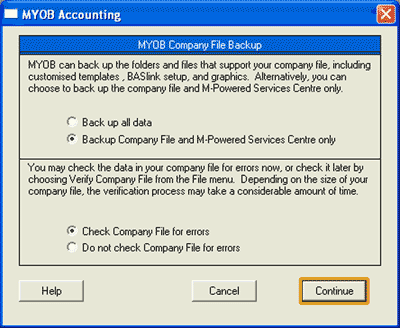
Here you can choose whether you want to back up all data, including any templates for that company file,
or only back up your company file and M-Powered Services Centre.
Additionally, you need to select whether you want to check the company file for errors or not.
This check will occur before the backup file is created.
Once you have made your selection, press the Continue button.

Helpful Hint!
If you are completing our software practice set,
we recommend that you select the option 'Check Company File for errors' during the back up process.
This should not take too long because the company file for your practice set is quite small compared to
a company file with many more customers, suppliers, inventory items and transactions!
By verifying your company file just before you back up the file,
you can take comfort that if you ever need to restore your backup file,
it will be free from technical errors. You don't want to find yourself in the situation of having to restore
a corrupted file, only to discover that your backup is also corrupt!
If you have chosen to check your company file for errors, the Report Status window will show the progress of
the verification process.
If errors were found in the verification process you can attempt to fix the file. Visit the
Restore your company files topic in this learning centre to find out how.
If no errors are found you will see the following message at the
end of the process:
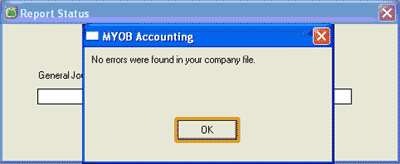
Click the OK button. This opens a window where you can select
the location where you wish to save your backup file. The following illustration shows the backup file saved to
an external USB flash drive. However, you can save the file to your computer's hard disk (not recommended) by
changing the Save in location.
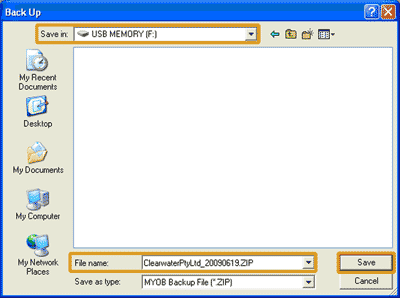
When selecting a file name, we suggest you use the name of the company for which you are
creating a backup, as well as something descriptive
to help you identify which backup file to use if you ever need to restore your backup file. This is
particularly useful if you are going to keep more than one backup file for the same company. In
the prior illustration, we have used the name of the company (Clearwater Pty Ltd) followed
by numbers representing the date (year, month, day) to identify when
the backup file was saved.
Once you have selected the correct location to save the file and typed in an appropriate file name,
Click the Save button. If you are saving to external storage device such as a USB flash drive,
you may be amused to see the following message:
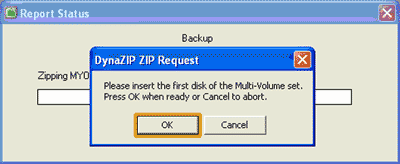
You do not need to insert any disks, because your USB flash drive must have already been inserted
for you to be able to select it as the location to save the backup file. So all you need to do is
click OK.
Your MYOB software then starts the backup process, displaying a progress bar as the backup file is created.
Once this progress bar disappears your backup file has been created!

Helpful Hint!
If you are completing our software practice set,
we recommend that you back up your company file after completing each section. We also recommend
keeping each backup file that you make until you have completed and submitted your assignment.
Keeping all of these backup
files as you go means that if you discover an error later on in the practice set, you can
restore the company file back to the beginning of the appropriate section
where the error first occurred,
rather than having to start from the beginning all over again.
When naming your backup files, rather than use the company name followed by the date as described above,
you may find it more useful
to replace the date with the name of the section of the practice set you are up to.
This will make it easier to select the section that you wish to restore should you ever need to do so.
Remember, you should back up your company file only after you have put yourself back-on-track and you are
certain that there are no mistakes in your company file. Otherwise you risk making further
errors in your practice set.
Return to the top