Add an employee
This topic shows you how to add an employee's details into Sage 50 Complete Accounting
so you are ready to record transactions relating to that employee. It also shows you how to modify
or delete employee records in case you ever need to do this.
Add an employee
To add an employee's details into Sage 50, ensure you are in the Employees & Payroll
Navigation Center. Click the Employees icon and select New Employee from the
drop down list provided.
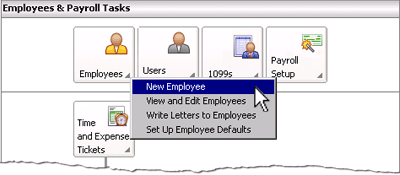
This opens the Maintain Employees & Sales Reps window where you can enter the
details of the employee into Sage 50. The following screenshot and reference table
show step-by-step instructions on how to enter an employee's details into the
Maintain Employees & Sales Reps window in Sage 50. Note that each step
is assigned a reference number to help you identify the appropriate field
or icon in the screenshot.
The Maintain Employees & Sales Reps window with reference numbers
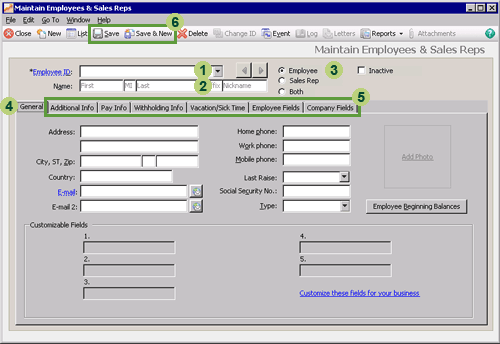

Helpful Hint!
If you are completing the Sage 50 Practice Set,
you will use the General tab, the Additional Info Tab and the Pay Info tab in
Maintain Employees & Sales Reps window
to enter information about employees.
top
Modifying or deleting employee records
After you have set up the employee records for your business, you may need to alter
the information recorded in them. For example, an employee may have moved
to live in a different location so you need to change the address of this employee.
Or you may find that you need to delete an
employee record for some reason. Read on to find out how to modify
or delete an employee record.
Modifying employee records
In order to modify the employee record you simply open the
Maintain Employees & Sales Reps window
for that employee, make the required changes, and click Save. But how do
you open the Maintain Employees & Sales Reps window
for a particular employee? There are several ways this can be done.
Possibly the quickest way is to find the name of the employee in the
Employee list in the Employees & Payroll Navigation Center.
Click the Employee ID of the employee to open the
Maintain Employees & Sales Reps window
for that employee.
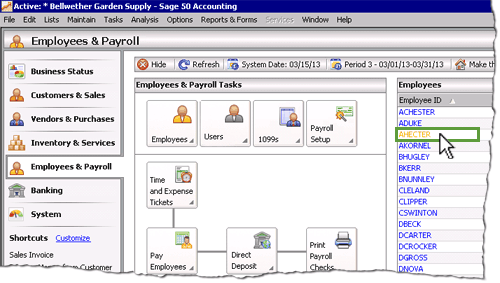
Alternatively, you can click the Employees icon and select
View and Edit Employees from the drop down list. This will open the
Employee List window as shown below. There you can double click the
name of the employee to open the
Maintain Employees & Sales Reps window
for that employee.
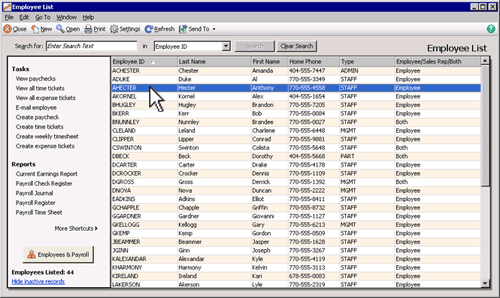
Deleting employee records

To delete an employee's record in Sage 50, follow the steps above to open the
Maintain Employees & Sales Reps window for that employee.
Once open, click the Delete icon. You will be asked 'Are you sure you want to delete
this record?' Clicking Yes will delete that employee's record from Sage 50. Note
that you are not able to delete an employee's record if any transactions have been applied
to that employee. However, if you have transactions recorded for an employee's record that
you want to delete, you really should be questioning whether you should
be deleting that employee record in the first place!
Return to the top