Reports
Your MYOB software has many pre-programmed reports that can be accessed with a click of a button (or three!)
This section shows you how to display those reports and
customise the detail contained within them
to suit your reporting needs.
Displaying reports
To display a list of reports available in your MYOB software click the reports button at the bottom of the command
centre. Alternatively, select Reports, then Index to Reports from the menu bar.
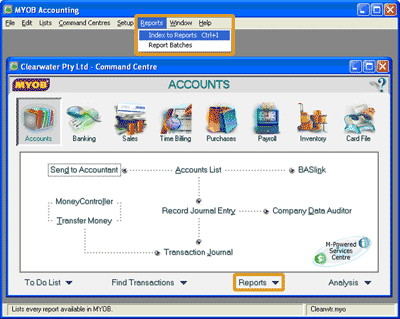
This opens up the Index to Reports window where you can search through the list of reports available
in your MYOB software. The following screenshot and reference table explain the sections of the Index to Reports window.

| No. |
Description |
 |
Report category tabs:
Notice that the reports available in your MYOB software are organised under different tabs that
generally correspond to the command centres.
When you open the Index to Reports window, your MYOB software opens the tab corresponding to the command centre you are
currently in. Simply click on the relevant tab if you wish to view a different set of reports.
|
 |
Name column:
This section shows the names of the reports available under that tab. This list will change depending on
the tab selected.
|
 |
Report description:
This panel displays a description of the selected (highlighted) report. In this case this panel
displays a description of the Accounts List Summary report, because that is the report selected
in the name column.
|
 |
Customise button:
Click this button to open the Report Customisation window for the selected report.
This is where you are able to change certain details of the content of the selected report before
displaying or printing.
|
 |
Display button:
Click this button to open the Report Display window where you can view the report prior to printing.
Note that you are able to customise the report from this window.
|
You should take some time to look through all the reporting categories to familiarise yourself
with the location of various types of reports in your MYOB software. Note that
for certain reports, the name of the report as displayed in the Name column
is different to the name displayed
at the top of the printed report. The following table may help you to locate some of the more common reports.
| Report name |
Location |
| Tab |
Name column heading |
Select... |
| Accounts List [Detail] |
Accounts |
Accounts |
Accounts list Detail |
| Balance Sheet |
Accounts |
Balance Sheet |
Standard Balance Sheet |
| Profit & Loss Statement |
Accounts |
Profit & Loss |
Profit & Loss [Accrual] |
| Trial Balance |
Accounts |
Accounts |
Trial Balance |
| Reconciliation Report |
Banking |
Cheques and Deposits |
Reconciliation Report |
| Aged Receivables [Summary] |
Sales |
Receivables |
Ageing Summary |
| Aged Payables [Summary] |
Purchases |
Payables |
Ageing Summary |
| Items List [Summary] |
Inventory |
Items |
Items List Summary |
| General Journal |
Accounts |
Transaction Journals |
General Journal |
| Sales & Receivables Journal |
Sales |
Transaction Journals |
Sales & Receivables Journal |
| Cash Receipts Journal |
Banking |
Transaction Journals |
Cash Receipts |
| Purchases & Payables Journal |
Purchases |
Transaction Journals |
Purchases & Payables Journal |
| Cash Disbursements Journal |
Banking |
Transaction Journals |
Cash Disbursements |
| Payroll Journal |
Payroll |
Transaction Journals |
Payroll Journal |
Customising reports
To change the detail of what is displayed in a given report, click the Customise button
toward the bottom of the Index to Reports window. This opens the Report Customisation window for
the report highlighted in the Name column. Note that you can also access the Report Customisation window
by double clicking the name of the report in the Name column or by clicking the Customise button
when you display the report on screen.

Helpful Hint!
If you are completing our software practice set, you may be required to select
a specific date range or report
level for a given report. If these options are available for a given report, you can specify them
in the Advanced Filters tab.
In the Report Customisation window you can change various reporting options for
that report. The reporting options available will differ depending on the report selected.
One reporting option you may need to change is the report level.
The report level controls the amount of detail displayed in a given report. Level 4 shows the
most detail, level 1 the least. Open up your MYOB software and try this out using the
Profit & Loss Statement
to see for yourself!
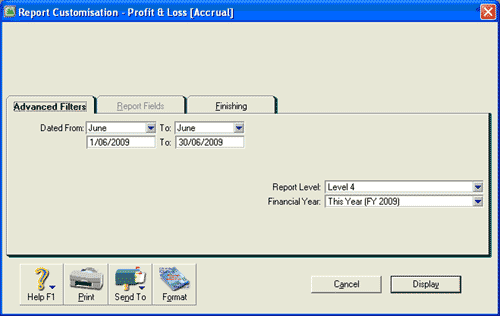
Another common change is to specify whether the report is to include $0.00 balances or account numbers.
These options can be specified in the Finishing tab.
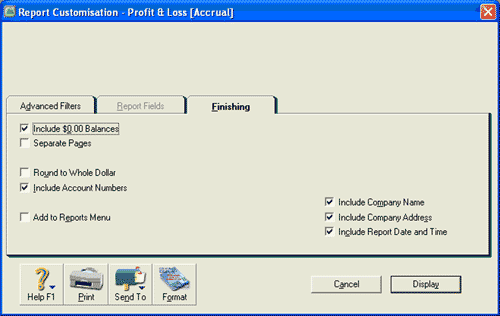
If you are completing our software practice set, you are asked not to change
other default settings in the Report Customisation window
Return to the top