Employee defaults
Before you are able to enter information about individual employees,
you first need to set up basic information that applies to all of the
employees in your business. This set up process will save you time
when entering employee details because you do not have to repeatedly enter the same
information for the majority
of the employees.
To set up employee defaults, ensure you are in the Employees & Payroll Navigation Center.
Click the Payroll Setup icon and select Set Up Employee Defaults from the list of options
provided. Alternatively, from the same Navigation Center, you can also set up employee
default information by clicking the Employees icon and selecting Set Up Employee
Defaults from the drop down list provided.
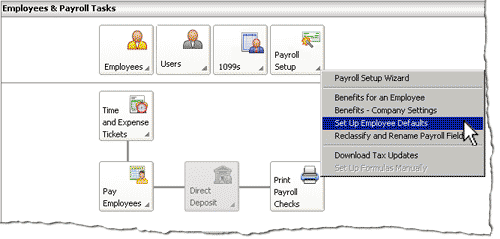
The Employee Defaults window then appears as shown below.
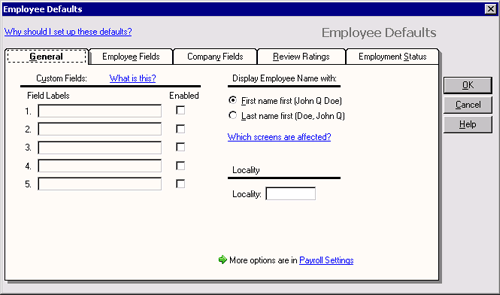
This window has several tabs in which to enter default information about employees:

Helpful Hint!
If you are completing the Sage 50 Practice Set,
you will need to use the Employee Fields tab and the Company Fields tab to enter the default
information provided.
- General - allows you to set up basic default information
for your employees.
- Employee Fields - determines how
various employee payroll taxes and benefits should be calculated.
- Company Fields - records information about how
employer paid taxes and contributions should be calculated.
- Review Ratings - allows you to add up to 10
performance review ratings that your company uses when rating or reviewing employees.
- Employment Status - allows you to add up to 10
Employment Statuses that you may wish to use to classify your employees, such as
Current Employee or Leave of Absence.
Rather than read about the different employee default options available, the
best way to learn about them is to open and explore Sage 50 using the
sample company, Bellwether Garden Supply. Follow the steps above to view the Employee
Defaults window and click through each tab to find out the information that is able
to be modified in different tabs.
 If you are making any changes to the Employee Defaults window, remember to
review your changes and click the OK button to save your changes.
If you are making any changes to the Employee Defaults window, remember to
review your changes and click the OK button to save your changes.
Return to the top