Vendor setup

Helpful Hint!
If you are completing the Sage 50 Practice Set,
you are asked to set up only the inventory suppliers.
Before you are able to enter details about individual vendors into Sage 50,
you first need to set up vendor default information
which is information that applies to all of the vendors that are set up in Sage 50.
By setting up this vendor default information before adding your vendors into Sage 50,
you save time by not having to enter this same information over and over again for
the majority of your vendors.
To set up the vendor default information, open the Vendors & Purchases Navigation Center
in Sage 50. Click on the Vendors icon and from the list of available options available,
select Set Up Vendor Defaults.
This opens the Vendor Defaults window.
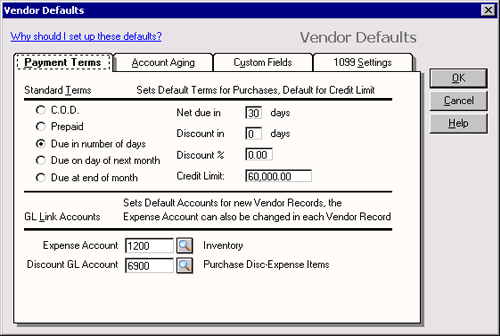

Helpful Hint!
If you are completing the Sage 50 Practice Set,
you only need to use the Payment Terms Tab.
Here you can enter information that will apply to all of your vendors, such as the standard payment terms
for any discounts offered by your suppliers for early repayment of your account.
Rather than read about the different vendor default options available, the best way to
learn about them is to open and explore Sage 50
using
the sample company, Bellwether Garden Supply. Follow the steps above to
view the Vendor Defaults window and click through each tab to find out
the information that is able to be modified in different tabs.
 If you are making any changes to the Vendor Defaults window, remember to review your changes and
click the OK button to save your changes.
If you are making any changes to the Vendor Defaults window, remember to review your changes and
click the OK button to save your changes.
Note that if the default settings that you save in the Vendor Defaults window
do not apply to a particular vendor record,
you are able to override this default information when you set up that
vendor's record. This is shown in the topic
Changing a vendor's default information.
Return to the top