Changing the system date & accounting periods
When recording transactions it is important for reporting purposes that the information be recorded in the
correct accounting period. Sometimes this means that accountants need to change the system date
or the accounting period in which transactions are recorded. Fortunately this is easy to do in Sage 50. Read this
section to find out how!
Changing the system date
In your Sage 50 Practice Set, it is likely that you will be required to enter transactions
for a month that is different from the actual month when you are completing the practice set. If this
is so, you may wish to change the system date in Sage 50 so that it matches the month in your
practice set.
To change the system date, in the main window in Sage 50, click the system date icon.

This will display the Change System Date window. Here, you can either type in the date or click
the calendar icon to bring up a calendar as shown. Select the date, then click OK.
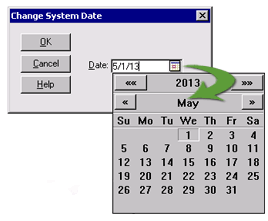
Note that the system date in Sage 50 is not the same as your computer's date so changing the system date in Sage 50 will not
affect the dates of other programs you are currently running or planning to use in the future.
Changing accounting periods
To change the accounting period, simply click on the accounting period icon in the main window in Sage 50.

This will bring up the following Change Accounting Period window:
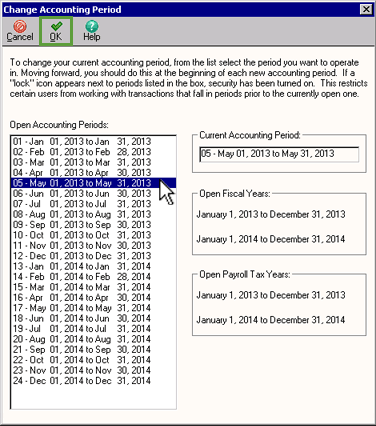
Here, you can select the date of the accounting period
you wish to open, then click the OK icon. You may be presented with a window that asks if you would like to
run an Internal Accounting Review.
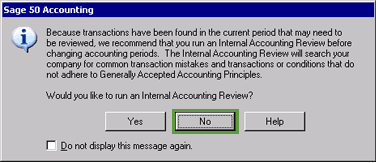
Warning! If you run an Internal Accounting Review Sage 50 may not change the accounting period
after the review has been completed. Therefore you should select No when asked if you
would like to run an Internal Accounting Review.
Sage 50 then changes the accounting period and you are then able to enter transactions into the required
accounting period.
Note that if you wish to run an Internal Accounting Review at a later stage, this can be accessed
through the Reports & Forms item in the menu bar and selecting Internal Accounting Review.
Return to the top