Using the general journal
While many transaction types can be entered into specialized windows in Sage 50,
there will always be a need to have a general journal to be able to record entries that
do not fit into specialized fields. Such entries include infrequent transaction types
as well as adjusting entries. This topic shows you how to use the General Journal Entry window
to record an entry into the general journal in Sage 50.
To record an entry using the general journal window, click General Journal Entry in the Shortcuts
section in Sage 50. Alternatively, click Tasks in the main menu bar then select General Journal Entry
from the drop down list that is displayed.
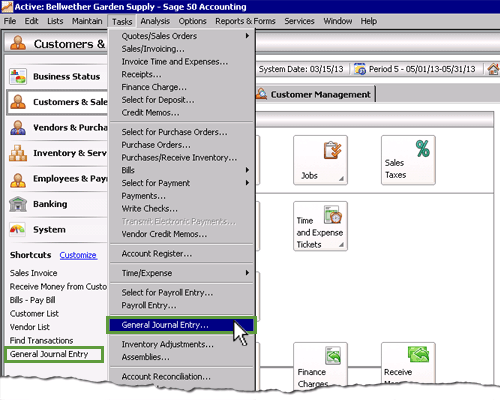
This opens the General Journal Entry window where you can enter the details of the
journal entry into Sage 50. The following screenshot and reference table show
step-by-step instructions on how to enter information into
the General Journal Entry window in Sage 50. Note that each step is assigned a reference
number to help you identify the appropriate field or icon in the screenshot of the
General Journal Entry window.
The General Journal Entry window with reference numbers
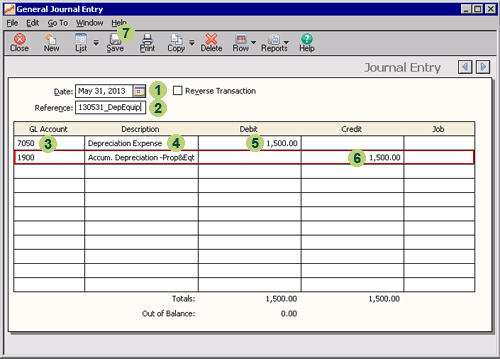
| Step |
Sage 50
field or icon |
Action |
 |
Date |
Click the calendar icon to select the date of the entry.
|
 |
Reference |
Enter a meaningful reference for the entry.
|
 |
GL Account |
Select the general ledger account number for the account to be debited. Watch out though - Sage 50
does not display the description of the account, so you need to be very careful and
double check the account number displayed corresponds to the account you intended to select.
|
 |
Description |
Enter a meaningful description for the entry such as the name of the account selected.
|
 |
Debit column |
Enter the dollar value to be debited to the selected account.
|
 |
New line |
Record the credit side of the entry by selecting the account number to be credited and entering
a meaningful description of the entry. Then, record the dollar value to be credited under the Credit column.
|
 |
 Once you have entered the information in the General Journal Entry window, remember to
review your entries and save the information by clicking the Save icon.
Once you have entered the information in the General Journal Entry window, remember to
review your entries and save the information by clicking the Save icon.
|

Helpful Hint!
If you are completing the Sage 50 Practice Set,
you only use the General Journal Entry window to record adjusting entries.
Remember, all other transaction types should be recorded in their appropriate window.
This is because these other windows are designed to record the details relating to the specific
customer, vendor or inventory item used in the transaction. These details are not able to
be captured in the general journal, so are unable to be tracked if the transaction is
recorded in the general journal.
Return to the top