Add a customer
After you have
set up the customer default information
and set up a new sales tax, you are ready
to set up your customers in Sage 50. This topic shows you how to add a customer's details
into Sage 50 Complete Accounting, and how to modify or delete a customer should the need arise.
Add a customer
To add a customer into Sage 50, open the Customers & Sales Navigation Center in Sage 50.
Click the Customers icon and select New Customer
from the drop down list provided.
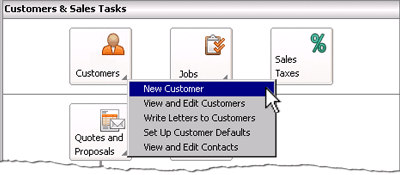
The Maintain Customers/Prospects window is displayed as follows:
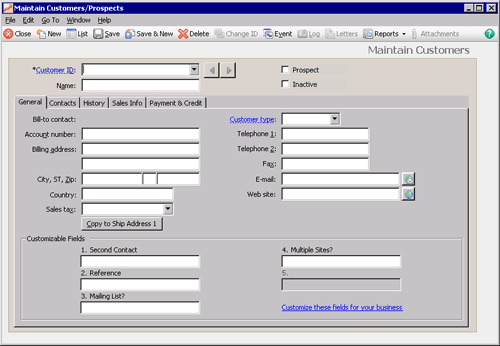
This window has five tabs in which to enter information about the customer:
- General tab - records basic information about the customer.
- Contacts tab - records contact information for the customer.
- History tab - displays key details about the customer's purchasing history.
- Sales Info tab - records sales default information for the customer.
- Payment & Credit tab - records the credit card details and any credit terms for the customer.

Helpful Hint!
If you are completing the Sage 50 Practice Set,
you will need to use the General tab, Contacts tab, Sales Info
tab and the Payment & Credit tab to enter the customer information provided.
You use these tabs to enter information about the customer.
After you have entered the required information, you should save the new customer's record
by clicking the Save icon. You are then able to record transactions in Sage 50 for that customer.
Alternatively, you can click the Save & New icon if you have another
customer to set up in Sage 50.

OR

Enter customer beginning balances into Sage 50
One important step in setting up a customer in Sage 50 is to enter the beginning balance
owed by the customer. This step is necessary if you are converting your existing accounting
system to Sage 50 and you have customers that owe you money.
However, if you are using Sage 50 at the time you start up your business
or if you are entering a new customer that has not previously transacted with your business,
this step may not be necessary.
To enter the beginning balance owed by customers, click the History tab in the
Maintain Customers/Prospects window. Down the bottom of this window,
click Customer Beginning Balances.
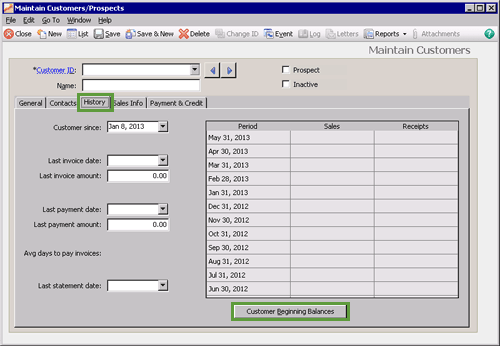
This will open the Customer Beginning Balances window.
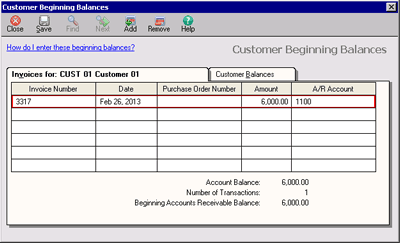
In the tab called 'Invoices for:' you can enter the invoice number, date, purchase order number (if applicable) and amount
owed by the customer. You can add more than one invoice if the total amount owed by the customer
is from a number of invoices. Click the Save icon to save the beginning accounts receivable
balance for that customer.
To enter the balances of more than one customer at a time, click on the Customer Balances tab
to display a list of the customers of the business. In the example below, there are three customers.
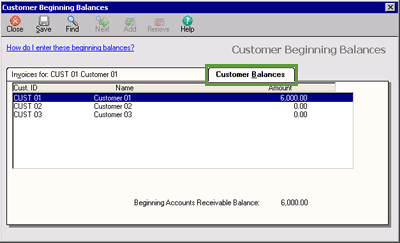
Click on the name of the customer for which you want to enter a beginning balance. Notice that the name of the
first tab changes to display the name of the customer you have selected.
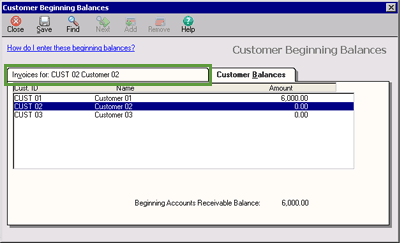

Simply click on the first tab to enter the invoices that make up the beginning balance for that customer.
You can repeat this process for as many customers as you have in your business. Just remember to click the
Save icon once you have entered the balance for each one!
top
Modifying or deleting customer records
After you have set up your customer records you may need to alter the information
recorded in them. For example, a customer may have moved offices and needs their billing address updated,
or the person you contact about the account has left the customer's business and you need to
change the contact name to the person who has taken over that role. Or you may find that you need to delete
a customer record for some reason. Read on to find out how to modify or delete a customer's record in
Sage 50.
Modifying customer records
In order to modify the customer record you simply open the
Maintain Customers/Prospects window for that customer, make the required changes,
and click Save.
But how do you open the Maintain Customers/Prospects window for a particular customer?
There are several ways this can be done.
Possibly the quickest way is to find the name of the customer in the Customers list in the
Customers & Sales Navigation Center. Click the Customer ID to open the
Maintain Customers/Prospects window for that customer.

Alternatively, you can click the Customers icon and select View and Edit Customers
from the drop down list. This will open the Customer List window as shown below. There you can double click
the name of the customer to open the
Maintain Customers/Prospects window for that customer.

Note that there are other ways to open the
Maintain Customers/Prospects window for a particular customer. We encourage you
to explore Sage 50 to find the way that best works for you!
Changing a customer's default information
Sometimes you may offer a particular customer sales terms that are different to the default terms
for your business. For example, you may not offer sales discounts to all customers but would like to
make an exception for one particular customer.
To change the default settings for one particular customer, follow the steps above to open the
Maintain Customers/Prospects
window for that customer and select the Payment & Credit tab. Under the Terms and Credit heading,
select Customize terms for this customer from the drop down list provided.
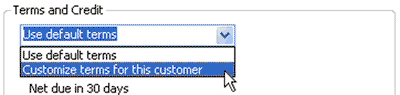
You are then able to alter the settings for this customer as displayed below.

Note that any terms that you alter are only applied to this customer. The default terms
you entered when you set up the customer default information will apply to all other customers
if you have not customized their terms.
Deleting customer records

To delete a customer's record in Sage 50, follow the steps above to open the
Maintain Customers/Prospects window for that customer.
Once open, click the Delete icon. You will be asked 'Are you sure you want to delete this record?'
Clicking Yes will delete that customer's record from Sage 50. Note that you are not able to
delete a customer's record if any transactions have been applied to that customer, including beginning balances.
However, if you have transactions
recorded for a customer's record that you want to delete, you really should be questioning whether you
should be deleting that customer record in the first place!
Return to the top