Using the general journal
While many transaction types can be entered into specialised windows in your MYOB software,
there will always be a need to have a general journal to be able to record entries that
do not fit into specialised fields. Such entries include infrequent transaction types
as well as adjusting entries. This topic shows you how to use the Record Journal Entry window
to record an entry into the general journal in your MYOB software.
To record an entry using the Record Journal Entry window,
in the flowchart section of the Accounts Command Centre,
select the Record Journal Entry link.
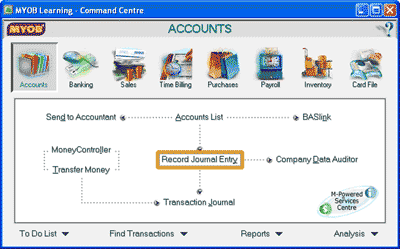
This opens the Record Journal Entry window where you can enter the details of the
journal entry into your MYOB software. The following screenshot and reference table show
step-by-step instructions on how to enter information into
the Record Journal Entry window in your MYOB software. Note that each step is assigned a reference
number to help you identify the appropriate field or icon in the screenshot of the
Record Journal Entry window.
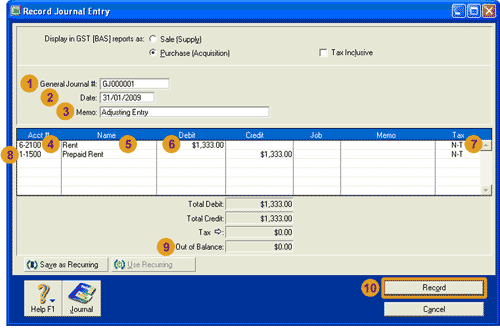
| Step |
MYOB software field or icon |
Action |
 |
General Journal # |
Accept the default journal number automatically displayed or enter your preferred journal number.
Each transaction entered into the general journal should be assigned a
unique general journal number to identify that transaction.
|
 |
Date |
Enter the date of the journal entry.
|
 |
Memo |
Enter a description of the journal entry.
|
 |
Acct # column |
Type in the account number of the account you wish to debit. Alternately, when you select
a cell in this column, the search icon appears. You can click the search icon to open the
Select from List window where you can select the account you wish to debit.
|
 |
Name column |
Notice that once you have selected an account in the Acct # column, your MYOB software automatically enters the
name of that account into this field.
|
 |
Debit column |
Enter the dollar amount to be debited to that account.
|
 |
Tax column |
Either accept the default tax code that appears in this field when you select the account
or change the tax code for this transaction. To change the tax code,
when you select a cell in this column, the search icon appears.
You can click the search icon to open the
Select from List window where you can select the tax code you wish to use for this account.
If you are completing our software practice set and recording adjusting entries,
you are asked to use the N-T tax code for all accounts used in adjusting entries.
|
 |
New row |
Repeat steps 4 through to 7, this time selecting the account credited and using the Credit column
to record the amount credited.
|
 |
Out of Balance |
Before recording the transaction check that the out of balance amount is $0.00.
This means that total debits is equal to total credits for that journal entry.
|
 |
Record |
Click the Record button to record the transaction. Note that your MYOB software
will not allow you to record the transaction if the transaction is unbalanced, that is, if there
is an amount other than $0.00 in the Out of Balance field.
|

Helpful Hint!
If you are completing our software practice set,
you only use the general journal to record end-of-month adjusting entries.
Remember, all other transaction types should be recorded in their appropriate window.
This is because these other windows are designed to record the details relating to the specific
customer, supplier or inventory item used in the transaction. These details are not able to
be captured in the general journal, so are unable to be tracked if the transaction is
recorded in the general journal.
Return to the top