Using Sage 50 lists
You can use a range of Sage 50 lists to find the transactions or records you want.
Using lists in Sage 50, you can also drill down to original transaction information
and view maintenance records in detail.
In this topic, we will cover the common features of Sage 50 lists so that once you know how to use
a list in Sage 50, you will be able to use other lists to find transactions or records.
For a brief overview of Sage 50 lists
you may find it useful to watch the video tutorial below.
Please bear in mind that using Sage 50 lists to search for transactions and records
is not as direct as using the Find Transactions window as set out in the
Find transactions section of this Learning Center.
To view a list in Sage 50, from the main menu in Sage 50 select Lists then hover over the category
to view the various lists available for that category. Some of the
categories in this menu are the same as the names of the main Navigation Centers
in Sage 50. The subsequent options that appear correspond to the transactions and records that are entered through that
Navigation Center.
For example, if a particular transaction is recorded through the Customers & Sales Navigation
Center, you can find the appropriate list by selecting the Customers & Sales category and then choosing
the appropriate option from the list.
Rather than describe all of the lists that are available in Sage 50, we encourage you to
open the sample company provided in Sage 50 and explore the available lists.
An alternate way to view a list in Sage 50 is through the task icons in the
appropriate Navigation Center in Sage 50.
To demonstrate,
let's open the Sales Invoice list using the Customers & Sales Navigation Center. When you are in this
Navigation Center, click the Sales Invoices icon and select the View and Edit Sales Invoices option.
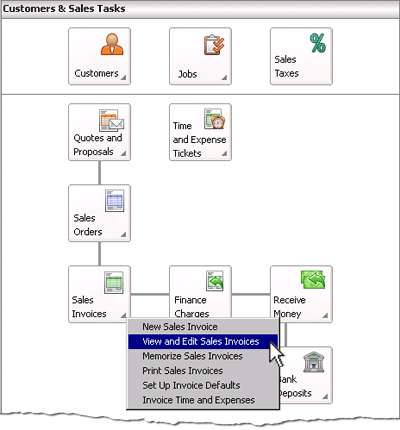
This opens the
Sales Invoice List window where you are able to search for a sales invoice for a particular customer.
The following screenshot and reference table show step-by-step instructions on how to find a sales invoice
using the Sales Invoice List. Note that each step is assigned
a reference number to help you identify the appropriate field or icon in the Sales
Invoice List window.
The Sales Invoice List window with reference numbers
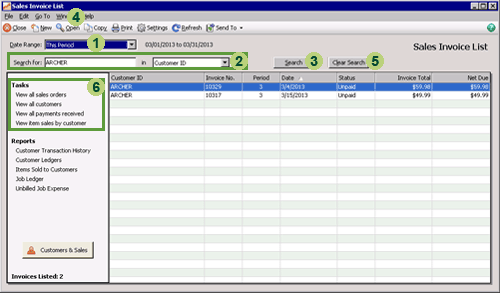
| Step |
Sage 50
field or icon |
Action |
 |
Date range |
Click the down arrow icon and select the appropriate date range for the search.
|
 |
Search for fields |
In the Search for field, type in the identifying information that you wish to search for
and in the next field, using the drop down list,
select the name of the column that the information would appear in.
For example, if you were looking for the invoices from a customer with a customer ID of ARCHER,
you would type ARCHER in the Search for field and select Customer ID
from the drop down list in the next field.
Note that the Search for field is not case sensitive so you can enter capital or small letters.
|
 |
Search icon |
Click Search to view transactions that meet your search criteria. |
 |
Open icon |
Highlight the transaction you want to view in detail and select the Open icon.
Alternatively you can double click the transaction to open the Sales/Invoicing window for that transaction.
|
 |
Clear Search |
Click the Clear Search icon if you need to reset the search filters.
|
 |
Tasks |
The tasks section allows quick access to other lists where you can find other
transactions or records in Sage 50. Simply click on the
description of the list that you would like to view and Sage 50 will
open that list where you can search for the transaction or record you
wish to find.
|
Now try this yourself! Go to Sage 50 and take some time to explore the different lists available
in the software.
Video Tutorial: Sage 50 lists
This video from Sage University demonstrates how to use the lists provided in Sage 50.
You can view other videos from Sage by visiting their
.

Helpful Hint!
If you are completing the Sage 50 Practice Set,
you need to be be aware that the instructions on how to perform certain tasks in Sage 50
in this video may be slightly different than the instructions provided in this Learning Center.
Additionally this video may contain information that is not relevant to your practice set.
However, you may still find this video useful as an introduction to using Sage 50.
If in doubt, always follow the instructions in your practice set and in the
helpful hint boxes provided throughout this Learning Center.
Return to the top