Entering beginning balances into the accounts
If you are transferring your existing accounting records from another accounting system into
Peachtree for the first time, after setting up your chart of accounts you will need to enter the
beginning balances of the accounts into Peachtree. This topic shows you how!
To enter the beginning balances of the accounts into Peachtree, open the Company Navigation Center.
From there you need to open the Maintain Chart of Accounts window by clicking the
Chart of Accounts icon and selecting New Account from the drop down list provided.
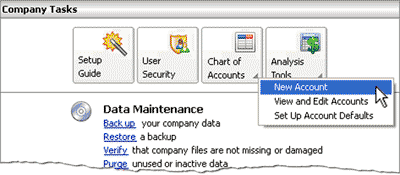
In the Maintain Chart of Accounts window click Account Beginning Balances.
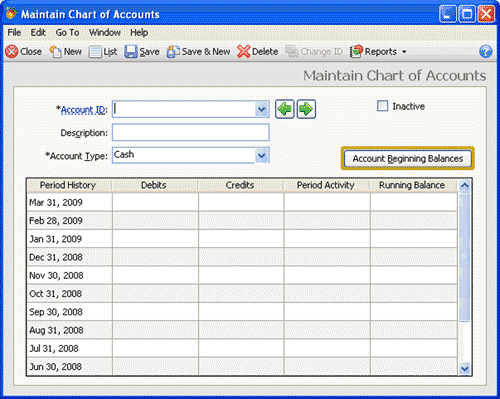
This will open the Select Period window.
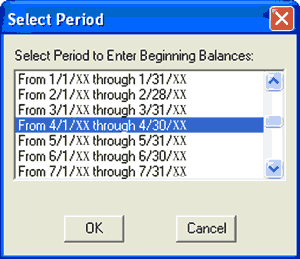

Helpful Hint!
If you are completing the Peachtree Practice Set,
make sure you select the exact period as specified in your practice set.
Click on the period for which you want to record the beginning balances
for the accounts. Check that the correct period is highlighted, then click OK. This opens up the
Chart of Accounts Beginning Balances window where you can enter the
beginning balances of the accounts into Peachtree.
The following screenshot and reference table show step-by-step instructions
on how to enter the beginning balance of each account into the
Chart of Accounts Beginning Balances window in Peachtree. Note that each step is
assigned a reference number to help you identify the appropriate field or icon in the screenshot.
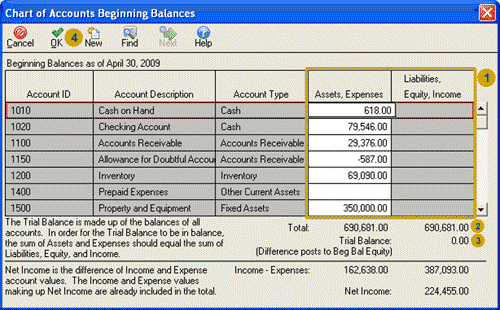
| Step |
Peachtree
field or icon |
Action |
 |
Various columns
|
Type in the balance of the account
under the 'Assets, Expenses' column or the 'Liabilities, Equity, Income' column as appropriate.
Peachtree will only allow you to enter the balance under the appropriate column, depending on
the account type assigned to that account.
Note that most contra-asset accounts, such as accumulated depreciation accounts, are entered into the
'Liabilities, Equity, Income' column.
Warning! Take extra care when recording the balance for the contra-asset account,
Allowance for Doubtful Account. This account is an exception to the general rule. While most account balances
are entered as a positive number, the
balance of this account is to be entered as a negative number in the
'Assets, Expenses' column.
|
 |
Total |
Notice that as you type in the balances, Peactree automatically calculates and reports the
totals of the 'Assets, Expenses' column and
the 'Liabilities, Equity, Income' column.
|
 |
Trial Balance |
Notice that the difference between the amounts entered into the 'Assets, Expenses' column and the
'Liabilities, Equity, Income' column is reported in the Trial Balance line.
After you have finished entering the balance of all accounts,
this Trial Balance line should report a balance of 0.00
if the amounts entered into the 'Assets, Expenses' column is equal to the amount reported in the
'Liabilities, Equity, Income' column. The Trial Balance line is
therefore checking that the total of all account types with a normal
debit balance (Assets and Expenses) equals the balance of all the accounts with normal credit balances.
|
 |
 Once you have checked that you have entered the account balances correctly and that
the trial balance line is balanced, click the OK icon to save the
beginning balances of the accounts.
Once you have checked that you have entered the account balances correctly and that
the trial balance line is balanced, click the OK icon to save the
beginning balances of the accounts.
|
Return to the top