Change the system currency and date format
The Sage 50 software takes its settings for currency and date formats from your computer's
Windows® operating system - these items are not set (and cannot be set) from within the
Sage 50 software itself.
If you are a student who is completing our software practice set, you will be required to
use US dollars and the United States date format when entering information
into your Sage 50 software and into the practice set website.
Since your Sage 50 software will use the currency and date format set in your Windows operating system, you will need
to change these settings in your operating system if it is not already set to use
US dollars and United States date formats.
This topic shows you how to change these settings in
Windows 7. If you are using a different version of the Windows operating system,
the exact steps may differ from the instructions provided on this page but you
can still use this page to help you.
Step 1:
Go to the Windows start button and select Control Panel.
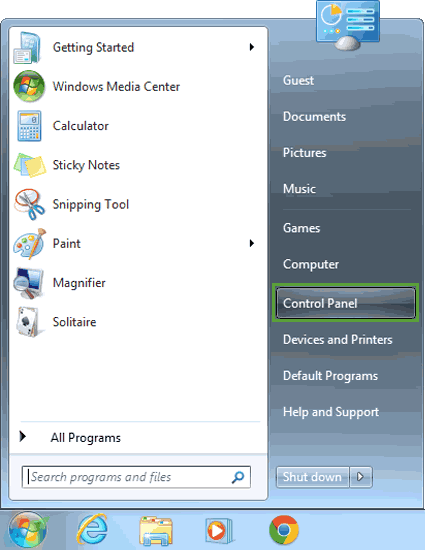
Step 2:
Once the Control Panel is open, select the "Clock, Language, and Region" heading.

Step 3:
Next, select the "Region and Language" heading.

Step 4:
In the Region and Language dialogue box, select the Format tab and using the Format drop down list,
select "English (United States)". This will change the date, time, and currency settings on
your computer to be compatible with your software practice set. Click OK to save the changes.
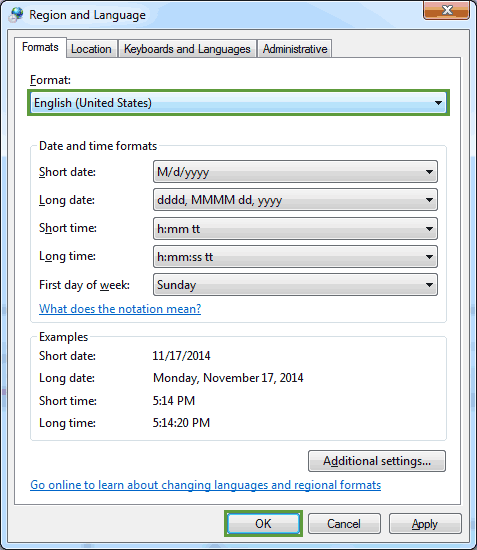
Once you have completed your software practice set, remember to use these instructions to change the format back to its original selection.
Return to the top