Settlement of an accounts payable
After you have purchased inventory on credit, the next step
in the purchases cycle is to pay the amount owed to the supplier.
This topic explains where and how to record the payment of an accounts
payable in your MYOB software.
In the Purchases Command Centre select Pay Bills to open the Pay Bills window.
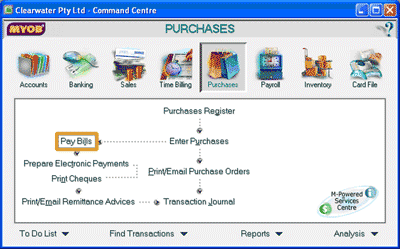
This opens the Pay Bills window where the payment to the supplier can be recorded.
The following screenshots and reference table show step-by-step instructions
on how to record the cash payment to the supplier into the Pay Bills window.
Note that each step is assigned a reference number to help you identify the appropriate
field or icon in the screenshots.
The Pay Bills window with reference numbers
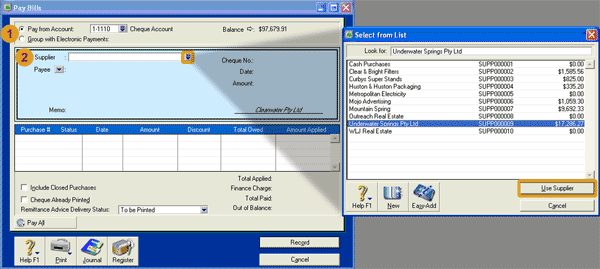
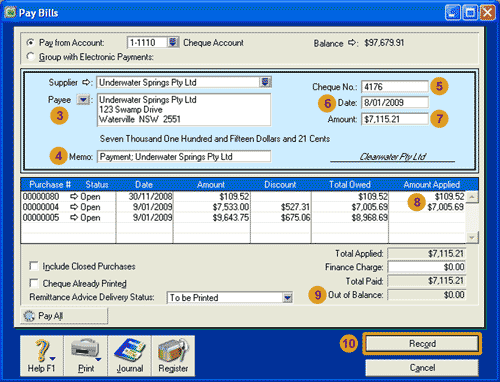
| Step |
MYOB software field or icon |
Action |
 |
Selecting the account |
There are two options to select the general ledger account from which the payment will be recorded.
Pay from Account:
If the payment is to be made directly from a bank account, such as for a cheque or credit card payment,
select the Pay from Account option.
Then click the search icon to open the Select from List window where
you can select the general ledger account
that records payments from that
bank account.
If you are completing our software practice set,
for cash payments made to suppliers that the business pays by cheque,
you are asked to select the
Pay from Account option and then select the Cheque Account.
Group with Electronic Payments:
Select this option if you are going to include this payment with a group of electronic payments.
Once all electronic payments have been recorded in the Pay Bills window, you can then use the
Prepare Electronic Payments window in the Banking Command Centre to make the electronic payment.
If you are completing our software practice set,
you are not required to make electronic payments.
|
 |
Supplier |
Click the search icon to open the Select from List window where you can select the supplier
to which you are making the payment. Click the Use Supplier button to select the supplier. Notice that
when you select the supplier, your MYOB software automatically displays the purchase invoices (bills)
yet to be paid to that supplier. These invoices are known as open bills.
|
 |
Payee |
Your MYOB software automatically
populates this field with the name and address of the supplier you selected.
Note that the Payee field is not displayed if you selected Group with Electronic Payments.
|
 |
Memo |
Type in a description of the transaction or any other relevant information.
|
 |
Cheque No. |
Accept the cheque number your MYOB software
automatically assigns to this cash payment or enter the cheque
number you wish to use.
|
 |
Date
|
Enter the date of the cash payment.
|
 |
Amount |
Enter the full amount of the cash payment, including tax if applicable.
|
 |
Amount Applied |
Click in the cell in the Amount Applied column for the first invoice
that you wish to apply the payment to.
Notice that your MYOB software automatically populates this cell with the total amount
to be paid for
that invoice (or the amount recorded in the Amount field if the amount
paid is less than the total invoice amount).
You can accept this amount
or manually enter the amount you wish to apply to that invoice. If the
amount paid applies to more than one invoice,
enter the amount applied to each of the other invoices.
|
 |
Out of Balance |
This cell reports the difference between the amount entered in the Amount field and the
total of the Amount Applied column.
Check that the out of balance amount is $0.00 otherwise you will not be able to record the payment. If you have just entered
an amount in the Amount Applied column or the Amount field, you may need to click out of these cells before
your MYOB software recognises the amount you have entered into those fields and automatically updates the Out of Balance field.
|
 |
Record |
Check that the details entered into the Pay Bills window are correct and the click the Record button to record
the payment.
|

Helpful Hint!
If you are completing our software practice set, you are asked
to record any payments to inventory suppliers using the Pay Bills window available in the
Purchases Command Centre.
Cash purchases of non-inventory items or services are to be recorded using the
Spend Money
window in the Banking Command Centre.
Return to the top