Generating an account reconciliation report
After you have reconciled the balance of your cash ledger account to
the ending balance shown on the bank statement, you are now ready to
generate the bank reconciliation statement using the
account reconciliation report function in Sage 50. There are many ways
to display and print an account reconciliation
report in Sage 50.
One way is to open the Account Reconciliation window that is used
to prepare the bank reconciliation. To do this, open up the Banking
Navigation Center and click the Reconcile Accounts icon.
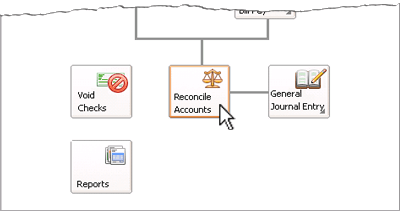
This opens the Account Reconciliation window. Ensure that the appropriate general ledger account is selected
in the Account to Reconcile: field.
Next, click the Reports icon at the top of the window and select Account Reconciliation from
the list of options provided to obtain a preview of the account reconciliation report for that
general ledger account.
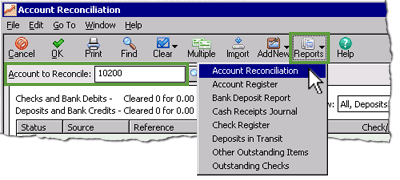
Sage 50 then displays a preview of the account reconciliation report. Click the Print icon
to obtain a hard copy of the report.
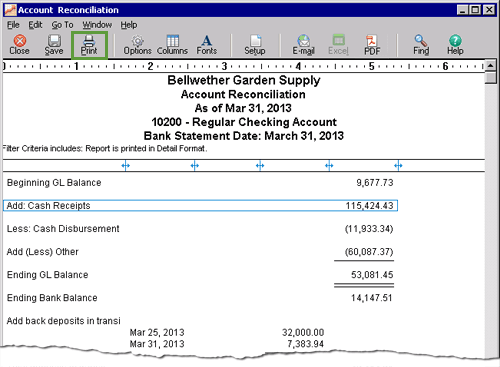

Alternatively, another way to view the account reconciliation report is to
click the Reports icon in the tasks section of the Banking Navigation Center.
This opens the Select a Report or Form window that is shown below.
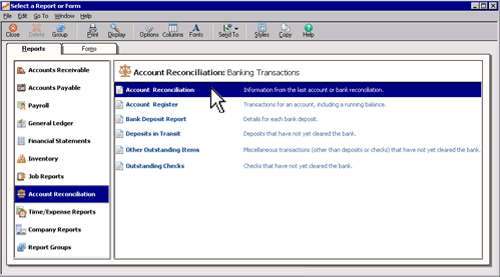
Double click the Account Reconciliation
option to display the report of the most recent reconciliation.

Again, to obtain a printout of that report click the Print icon. Note that there
are other ways to generate the account reconciliation report for a ledger account.
We encourage you to explore Sage 50 to find the way that best works for you!

Looking for something?
For more information on reports available in Sage 50,
visit the Reporting topic in the
getting started section of this Learning Center.
Return to the top