Uninstall Peachtree
Once you have finished using Peachtree, you may wish to remove the program from your computer.
This topic shows you how to uninstall Peachtree from a single computer. Note that this topic
demonstrates the process of removing the Peachtree software from a computer running
Windows® XP. If you are using Windows Vista®
the process may differ slightly from the instructions below.
To uninstall Peachtree, open the Control Panel of your computer. In Windows® XP,
select Add or Remove Programs. (If you are using Windows Vista®, select Uninstall
a program.)
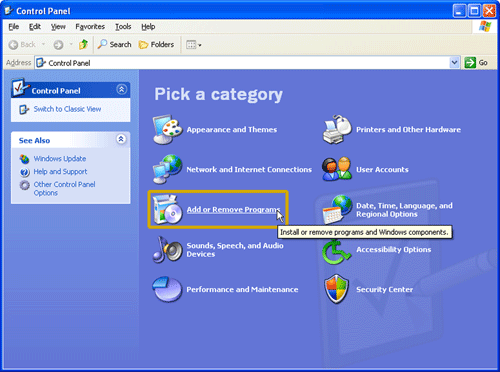
In Windows® XP, this opens up the Add or Remove Programs
window that displays a list of the programs installed on that
computer. Scroll down the list to find the Peachtree software that you want to uninstall. Clicking on the name of the
program will expand it to reveal more detail about the program. Next, click the Change/Remove button.
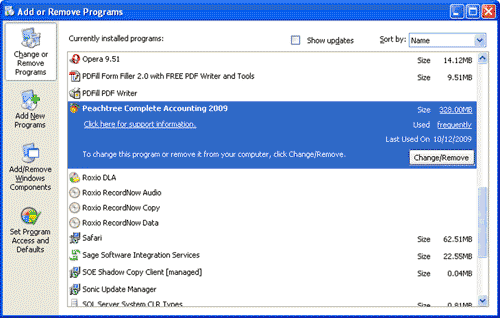
This will open the Maintenance Options wizard for Peachtree. Of the maintenance options available,
select Remove and then click Next.
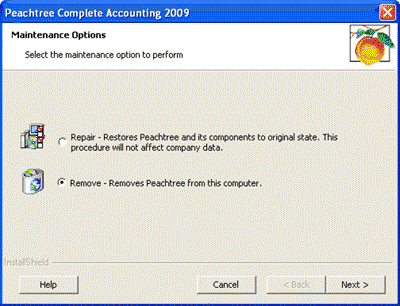
Peachtree then asks you to confirm that you want to completely remove the Peachtree software and its features.
Click OK.
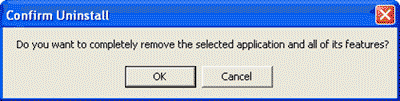
A progress bar is displayed while the files are being removed from your computer. Be patient - this
process may take some time. You will know when the files have been uninstalled because you will see this screen:
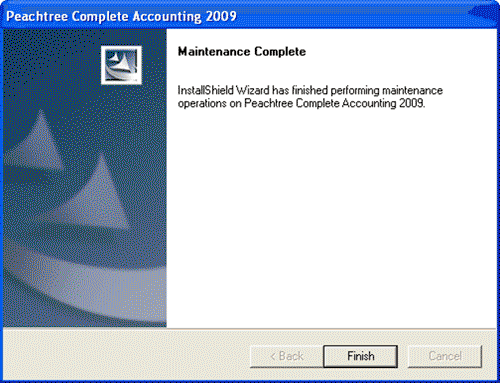
Note that this process uninstalls the software but does not remove all files. As a final step, you will need to
manually delete the Sage Software folder from your computer. Provided you did not change the suggested location
when installing Peachtree, this file should be found at C:\Program Files
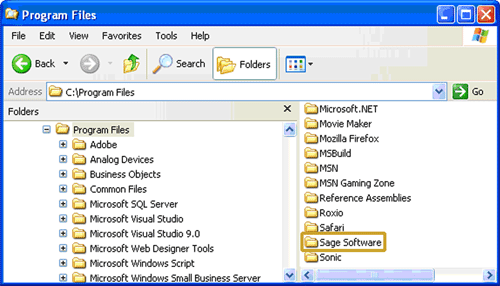
Additionally, you may wish to delete the Sage folder from your hard drive, as well as any backup files that
you created when using Peachtree.
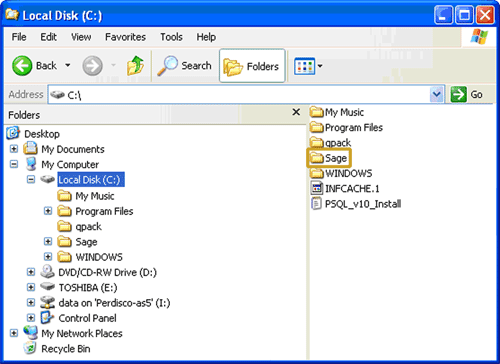 Return to the top
Return to the top