Customer setup
Before you are able to enter transactions relating to customers, you first need to
set up your customers in Peachtree. But before you even add the details of your customers into Peachtree,
there are two general steps to be performed:
These steps are performed from the Customers & Sales Navigation Center in Peachtree.
Open Peachtree to that navigation center now and follow along with
the instructions below.
Setting up customer default information
Customer default information is information that applies to all of your customers
unless you specify otherwise.
By setting up this customer default information before adding your customers into Peachtree,
you save time by not having to enter this same information over and over again for
the majority of your customers.
To set up the customer default information, click the Customers icon and from the
list of available options, select Set Up Customer Defaults.
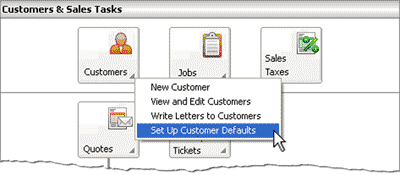
The Customer Defaults window will be displayed as follows:
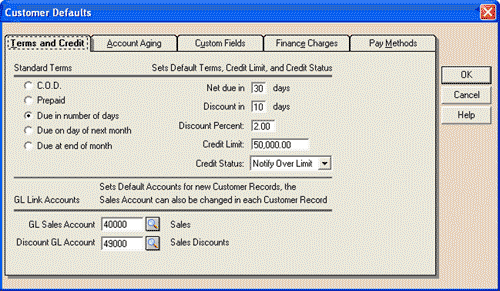

Helpful Hint!
If you are completing the Peachtree Practice Set,
you will use the Terms and Credit Tab and will also need to check the
information entered into the Finance Charges tab.
Here you can enter information that will apply to all customers, such as the credit terms
for any discounts offered to your customers for early repayment of their account.
You can click the tabs in the Customer Defaults window to change other types of information
relating to customers.
Rather than read about the different customer default options available, the best way to
learn about them is to open Peachtree and have a look at them yourself! Using the
sample company, Bellwether Garden Supply, follow the directions above to open the Customer Defaults window.
Then click through each tab taking note of the information that is able to be changed within each field.
Note that even though you use the Customer Defaults window to set up default settings that apply to
all customers, you are able to override this default information for particular customers.
This is shown in the topic Changing a customer's default information.
top
Setting up a new sales tax

If you are completing the Peachtree Practice Set you
will need to be able to set up a new sales tax in Peachtree. In the Customers & Sales
Navigation Center, select the Sales Taxes icon. This opens the Set Up Sales Taxes window:
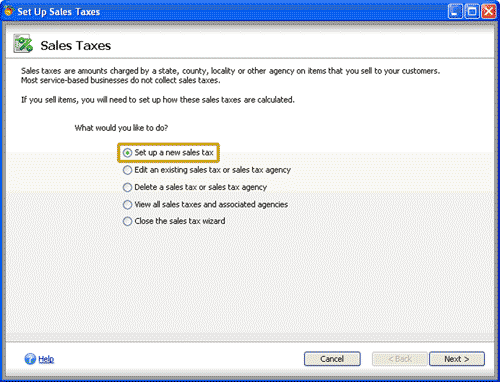
Select 'Set up a new sales tax' and click Next. Continue carefully, entering the information from your
Practice Set into this window, clicking Next after each step.
You will know you have reached the final screen
(there are four screens in total) when you see the Finish button. Once you click Finish your new
sales tax is saved and able to be used in your Peachtree Practice Set.
Return to the top